马上注册,结交更多好友,享用更多功能,让你轻松玩转社区。
您需要 登录 才可以下载或查看,没有账号?立即注册

x
1、部署
1.CentOS系统安装rclone就很简单了,使用官方的安装命令即可,debian等也是一样。
2.CentOS挂载Onedrive
因为接下来操作方法和windows完全一样,唯一的区别是“Use auto config?”这里选择n,并输入之前获取的token
- Remote config
- Use auto config?
- * Say Y if not sure
- * Say N if you are working on a remote or headless machine
- y) Yes (default)
- n) No
- y/n> n #这里选择n
- For this to work, you will need rclone available on a machine that has
- a web browser available.
- For more help and alternate methods see: https://rclone.org/remote_setup/
- Execute the following on the machine with the web browser (same rclone
- version recommended):
- rclone authorize "onedrive"
- Then paste the result below:
- result> #这里输入之前保存的token
3.如果你忘了自己的token,在windows的cmd中使用如下命令查找路径,找到了rclone.conf文件,打开编辑即可看到token。
4.挂载世纪互联,使用如下命令。
#安装fuse
yum -y install fuse
#创建挂载目录
mkdir -p /home/onedrive
#挂载
rclone mount onedrive:/ /home/onedrive --copy-links --no-gzip-encoding --no-check-certificate --allow-other --allow-non-empty --umask 000 --vfs-cache-mode writes
注意,mount后面的onedrive,是你在之前设置的名称,后面的/home/onedrive 是挂载的目录,这个也可以挂载到别的目录。
2、挂载SharePoint
上面挂载好了od,我们在顺手把SharePoint,也挂载好。
1.rclone config
配置的话,还是和之前的一样,具体看步骤吧。
[root@hostf68b156fb8 ~]# rclone config
Current remotes:
Name Type
==== ====
onedrive onedrive
e) Edit existing remote
n) New remote
d) Delete remote
r) Rename remote
c) Copy remote
s) Set configuration password
q) Quit config
e/n/d/r/c/s/q> n #新建
name> sharepoint #起一个名字
Type of storage to configure.
Enter a string value. Press Enter for the default ("").
Choose a number from below, or type in your own value
1 / 1Fichier
\ "fichier"
2 / Alias for an existing remote
\ "alias"
3 / Amazon Drive
\ "amazon cloud drive"
4 / Amazon S3 Compliant Storage Providers including AWS, Alibaba, Ceph, Digital Ocean, Dreamhost, IBM COS, Minio, and Tencent COS
\ "s3"
5 / Backblaze B2
\ "b2"
6 / Box
\ "box"
7 / Cache a remote
\ "cache"
8 / Citrix Sharefile
\ "sharefile"
9 / Compress a remote
\ "compress"
10 / Dropbox
\ "dropbox"
11 / Encrypt/Decrypt a remote
\ "crypt"
12 / Enterprise File Fabric
\ "filefabric"
13 / FTP Connection
\ "ftp"
14 / Google Cloud Storage (this is not Google Drive)
\ "google cloud storage"
15 / Google Drive
\ "drive"
16 / Google Photos
\ "google photos"
17 / Hadoop distributed file system
\ "hdfs"
18 / Hubic
\ "hubic"
19 / In memory object storage system.
\ "memory"
20 / Jottacloud
\ "jottacloud"
21 / Koofr
\ "koofr"
22 / Local Disk
\ "local"
23 / Mail.ru Cloud
\ "mailru"
24 / Mega
\ "mega"
25 / Microsoft Azure Blob Storage
\ "azureblob"
26 / Microsoft OneDrive
\ "onedrive"
27 / OpenDrive
\ "opendrive"
28 / OpenStack Swift (Rackspace Cloud Files, Memset Memstore, OVH)
\ "swift"
29 / Pcloud
\ "pcloud"
30 / Put.io
\ "putio"
31 / QingCloud Object Storage
\ "qingstor"
32 / SSH/SFTP Connection
\ "sftp"
33 / Sugarsync
\ "sugarsync"
34 / Tardigrade Decentralized Cloud Storage
\ "tardigrade"
35 / Transparently chunk/split large files
\ "chunker"
36 / Union merges the contents of several upstream fs
\ "union"
37 / Webdav
\ "webdav"
38 / Yandex Disk
\ "yandex"
39 / Zoho
\ "zoho"
40 / http Connection
\ "http"
41 / premiumize.me
\ "premiumizeme"
42 / seafile
\ "seafile"
Storage> 26 #选择26
** See help for onedrive backend at: https://rclone.org/onedrive/ **
OAuth Client Id
Leave blank normally.
Enter a string value. Press Enter for the default ("").
client_id> #填自己的
OAuth Client Secret
Leave blank normally.
Enter a string value. Press Enter for the default ("").
client_secret> #填自己的
Choose national cloud region for OneDrive.
Enter a string value. Press Enter for the default ("global").
Choose a number from below, or type in your own value
1 / Microsoft Cloud Global
\ "global"
2 / Microsoft Cloud for US Government
\ "us"
3 / Microsoft Cloud Germany
\ "de"
4 / Azure and Office 365 operated by 21Vianet in China
\ "cn"
region> 4 #选择4
Edit advanced config? (y/n)
y) Yes
n) No (default)
y/n> n #选择n
Remote config
Make sure your Redirect URL is set to "http://localhost:53682/" in your custom config.
Use auto config?
* Say Y if not sure
* Say N if you are working on a remote or headless machine
y) Yes (default)
n) No
y/n> n #之前配置过了,所以这里选择n
For this to work, you will need rclone available on a machine that has
a web browser available.
For more help and alternate methods see: https://rclone.org/remote_setup/
Execute the following on the machine with the web browser (same rclone
version recommended):
rclone authorize "onedrive" -- "a_Mp"
Then paste the result below:
result> {#复制自己的token}
Choose a number from below, or type in an existing value
1 / OneDrive Personal or Business
\ "onedrive"
2 / Root Sharepoint site
\ "sharepoint"
3 / Sharepoint site name or URL (e.g. mysite or https://contoso.sharepoint.com/sites/mysite)
\ "url"
4 / Search for a Sharepoint site
\ "search"
5 / Type in driveID (advanced)
\ "driveid"
6 / Type in SiteID (advanced)
\ "siteid"
7 / Sharepoint server-relative path (advanced, e.g. /teams/hr)
\ "path"
Your choice> 2 #这里为了演示就选择了2,根据需要自行选择
Found 2 drives, please select the one you want to use:
0: 表单库tst (documentLibrary) id=b!x
1: 文档 (documentLibrary) id=b
Chose drive to use:> 0
Found drive 'root' of type 'documentLibrary', URL:
Is that okay?
y) Yes (default)
n) No
y/n> y #选择y
--------------------
[sharepoint]
type = onedrive
region = cn
token =
drive_type = documentLibrary
--------------------
y) Yes this is OK (default)
e) Edit this remote
d) Delete this remote
y/e/d> y #选择y
Current remotes:
Name Type
==== ====
onedrive onedrive
sharepoint onedrive
e) Edit existing remote
n) New remote
d) Delete remote
r) Rename remote
c) Copy remote
s) Set configuration password
q) Quit config
e/n/d/r/c/s/q> q #选择q退出
2.挂载SharePoint
挂载和之前的命令一样,如下:
#创建挂载目录
mkdir -p /www/onedrive
#挂载
rclone mount sharepoint:/ /www/sharepoint --copy-links --no-gzip-encoding --no-check-certificate --allow-other --allow-non-empty --umask 000 --vfs-cache-mode writes
这样就挂载好了。
3、守护运行
还没结束,宝塔面板的话我们可以安装一个Supervisor管理器 ,具体部署如下:
1.安装Supervisor管理器,这个软件商店自行搜索安装
2.设置Supervisor管理器,守护之前挂载好的OneDrive。
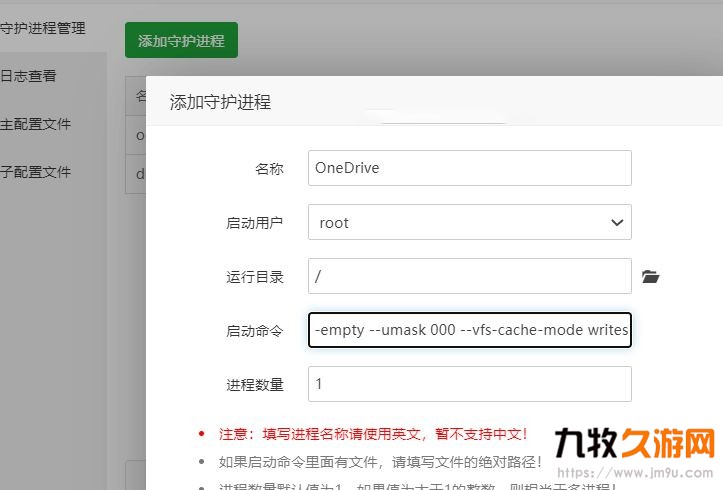
游客,本帖部分内容(如下载地址)需回复可见,请先 回复,方可查看
4.运行成功截图
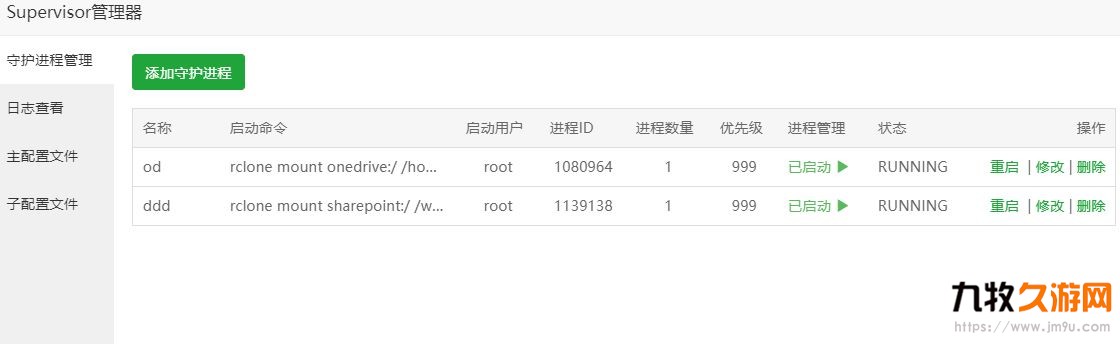
5.效果
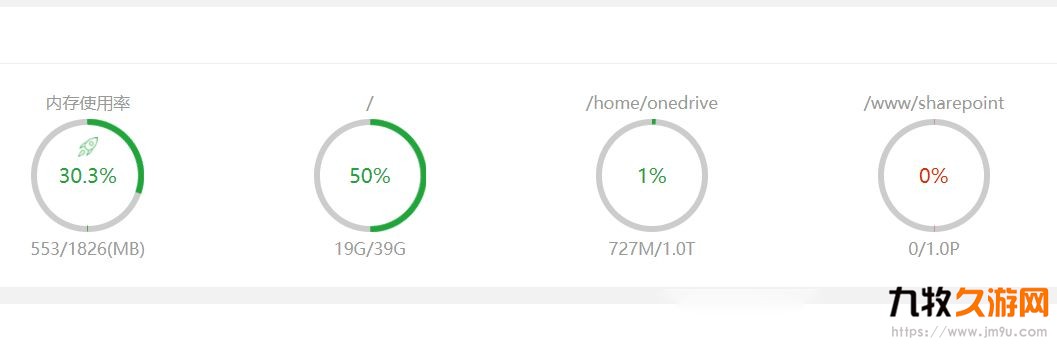
4、卸载
如果要卸载,可以使用rclone config命令来完成。
[root@hostf68b156fb8 ~]# rclone config
Current remotes:
Name Type
==== ====
onedrive onedrive
sharepoint onedrive
e) Edit existing remote
n) New remote
d) Delete remote
r) Rename remote
c) Copy remote
s) Set configuration password
q) Quit config
e/n/d/r/c/s/q> d
Choose a number from below, or type in an existing value
1 > onedrive
2 > sharepoint
remote> 2
Current remotes:
Name Type
==== ====
onedrive onedrive
e) Edit existing remote
n) New remote
d) Delete remote
r) Rename remote
c) Copy remote
s) Set configuration password
q) Quit config
e/n/d/r/c/s/q> q
别忘了,Supervisor管理器 中删除你的守护进程。
|